What is the Property Editor and How Do I Use It?
The Method Main Properties Editor is found by selecting Lab Analysis Setup > Method Management > Edit Method > Edit Main. It controls the collection of settings that will govern the way the method functions when selected for use. These settings will be defined in detail below.
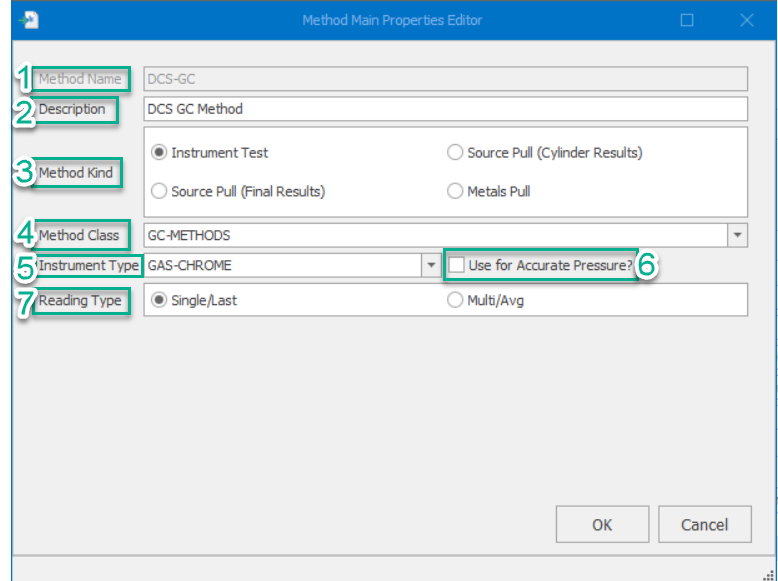
- Method Name, this section allows you to name your method. The name should be clear and concise and allow for ease of use in the future.
- Description, in this section you can describe your method for clarification or differentiation of other similar methods.
- Method Kind, there are four options, when selecting “Instrument Test” you will designate that the method will be for an instrument test. When selecting “Source Pull Cylinder Results” you are designating that the function of this method will be to pull cylinder cert results. When selecting “Source Pull Final Results” you are designating that the function of this method will be to pull cylinder final results. And when selecting a “Metals Pull” you are designating that the function of this method will be to pull for metals.
- Method Class, An identifier to find different classifications.
- Instrument Type, this section produces a drop-down list of instruments.
- Use for Accurate Pressure? Selecting this will take the pressure reading from the instrument directly. This can only be elected when co-selecting instrument test as method kind.
- Reading Type, choose between “Single/Last,” meaning a single injection reading and “Multi/Avg,” a multi-injection reading.
These key designations allow for the proper setup of any method.